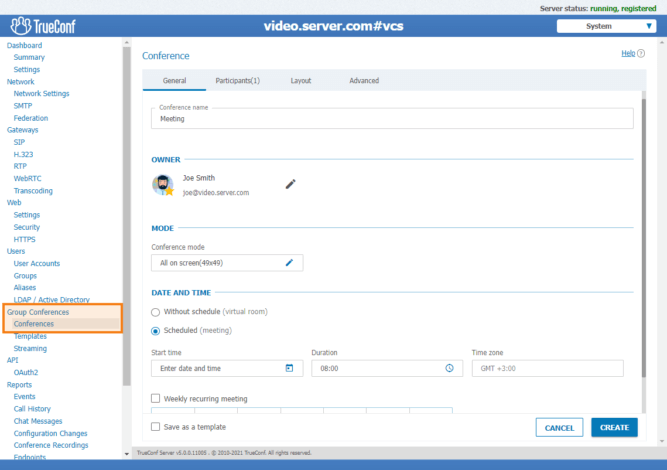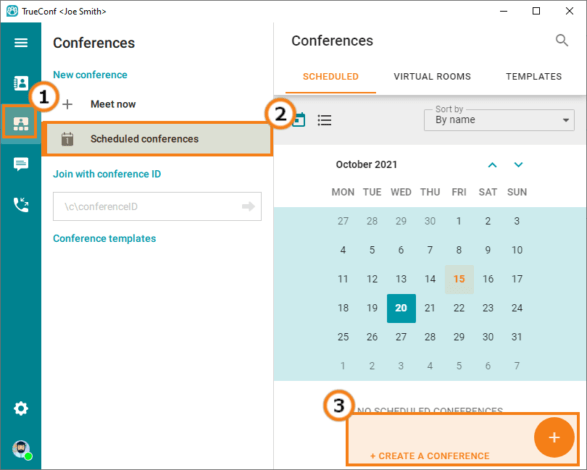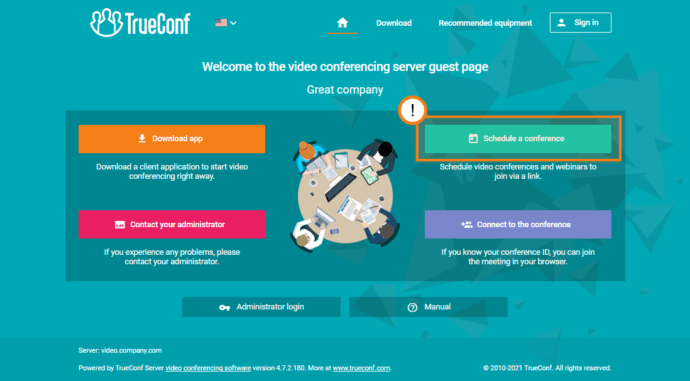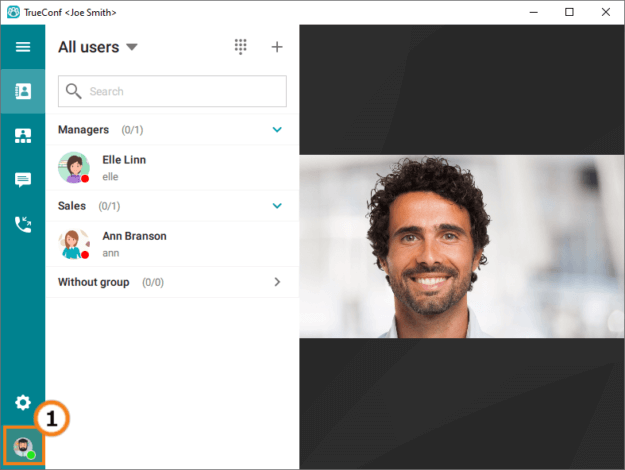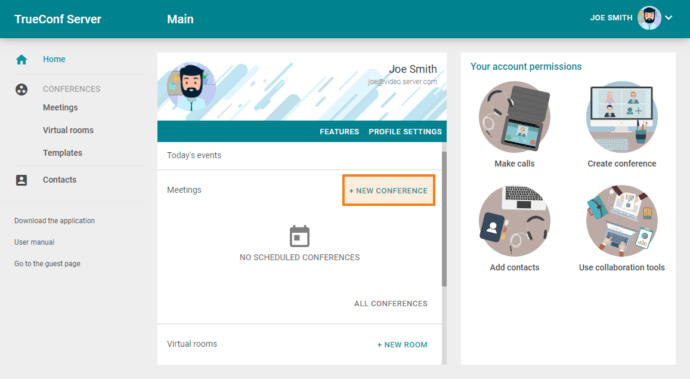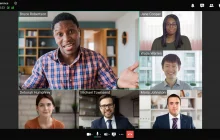With TrueConf Server, you can schedule video conferences in several ways: in the administrator control panel, on the guest page, via API, etc.
Table of Contents
Benefits of conference scheduling
When scheduling a conference, you will be able to:
- Create virtual rooms (constantly available meeting spaces) for weekly meetings and non-recurring events with a fixed set of participants.
- Save conference settings as a template to be used for other meetings.
- Share the conference ID and URL with other participants so that they can join the meeting in one click from a browser.
- Set a PIN or use an automatically generated PIN to protect your conference.
- Send automatic email invitations to the participants thanks to the SMTP server integration. Your meetings can be imported to Google Calendar or any other calendar that supports .ics files (e.g. Microsoft Outlook).
- Participants will be called automatically at the conference start.
- Participants who failed to join the conference upon its start may be re-invited by an administrator from the TrueConf Server control panel or by regular users from their client application scheduler.
- Meetings can be held bypassing the server with UDP Multicast technology.
- Meetings can be streamed to popular services (e.g. YouTube, Facebook, etc.).
Who can schedule a video meeting on TrueConf Server
Video conferences can be scheduled:
- by the administrator from the TrueConf Server control panel
- by regular users from the TrueConf Server guest page, personal area or the scheduler in a client application.
Finally, you can automate the scheduling process with TrueConf Server APIs.
How to schedule a video meeting
For administrators
Server administrator can schedule video conferences in the Group Conferences section in TrueConf Server control panel.
For TrueConf users
From a client application
Go to the Conferences section of your TrueConf client app and click on Scheduled conferences. A conference scheduler will open, where you can create a meeting for a selected date.
From TrueConf Server guest page
Firstly, you need to get the web link to the TrueConf Server guest page from URL administrator. Secondly, you need to open the guest page and click on Schedule a conference.
Please, sign in if an authorization window opens afterwards.
Once you have signed in, you will see the personal area homepage, where you can start scheduling your conference.
In the personal area
To open Personal area from your client app, follow these steps:
- Click on your avatar in the bottom left corner of your TrueConf 8 client app. Your profile will appear on the right side of your screen.
- Click on the button
 in your profile:
in your profile:
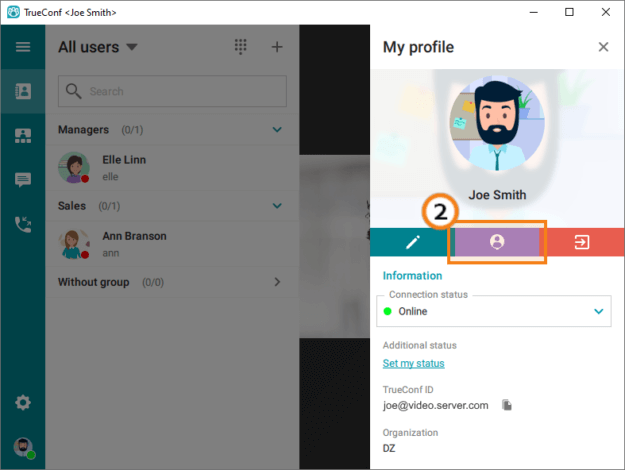
You can also access the personal area from the TrueConf Server guest page by clicking Sign in.
To create a conference, click on the New conference button.
How to schedule video meetings via TrueConf Server APIs
Third-party developers can use the TrueConf Server APIs to schedule conferences. Below you can find cURL request example for creating a multipoint conference "type":0 for two users "max_participants": 2:
Parameters:
"start_time" is a video conference start date in UNIX timestamp format;
"duration" is video conference running time in seconds.
You can learn more about TrueConf Server operation via APIs in our knowledge base.